Use case: Dodona
To illustrate how Dolos can be used in education practice, we show how teachers can perform plagiarism detection on submissions exported from the coding platform Dodona.
View the video or follow the instructions below:
Export submissions from Dodona
Export submissions for a programming exercise in a Dodona course:
- In the series that contains the exercise, open the series menu and choose Export student submissions.
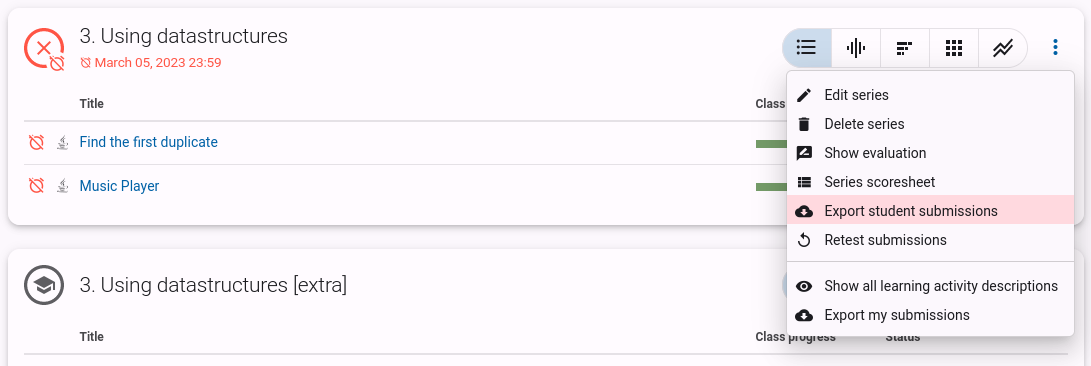
- Select the exercise and click Next step.
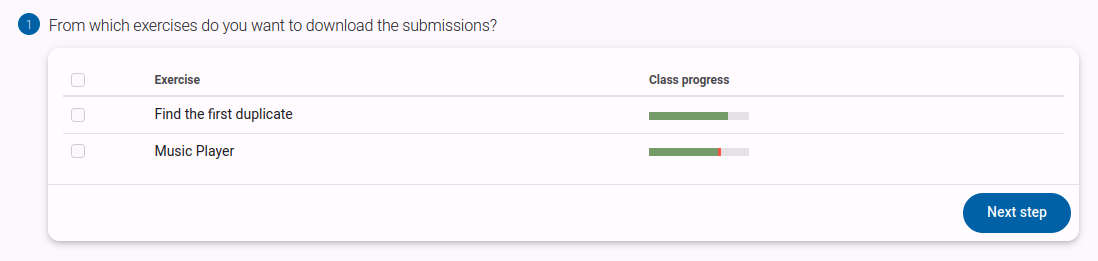
- Select the following options:
- Include a summary
- Only the last submission (default)
- Only students with at least one submission
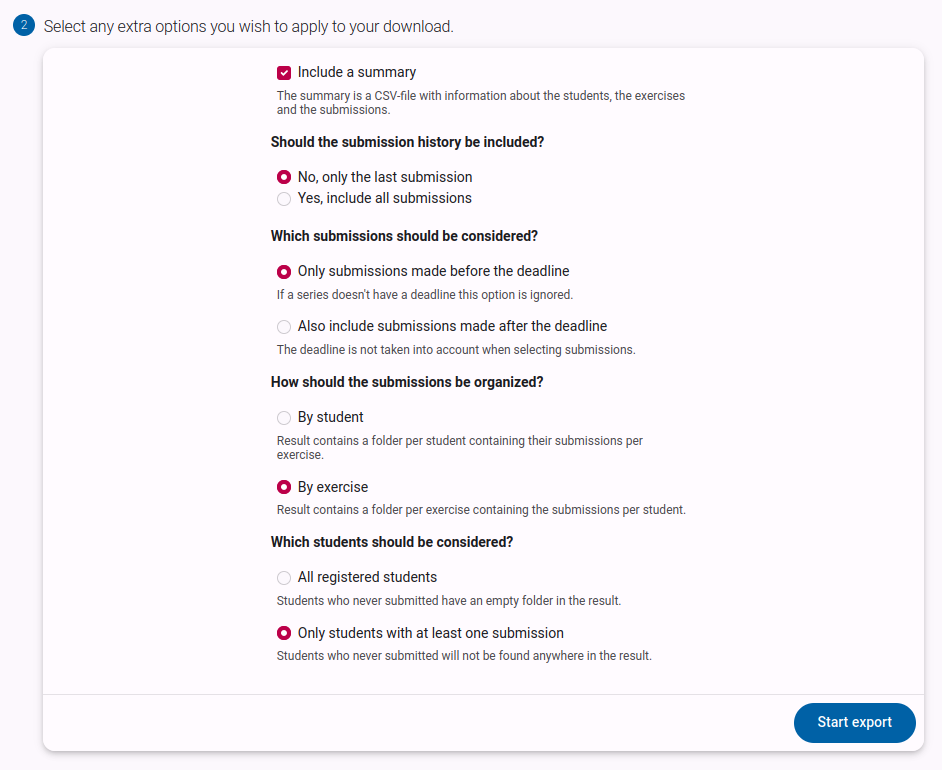
- Click Start export and wait until exporting has finished
- Download the export (ZIP-file).
TIP
It is allowed to select multiple exercises from the same series (step 2). However, Dolos will cross-compare all exported submissions without making a distinction between submissions for the same exercise or for different exercises.
Detect plagiarism using Dolos
Open the Dolos web app in your browser. Upload the ZIP-file you just downloaded from Dodona. Click Analyze.
Within a few seconds, the plagiarism detection report will be ready and you will be able to explore the results.
Read more about how to use Dolos.
Run Dolos CLI (offline)
Installing Dolos CLI on your computer if you haven't done so. Run Dolos on the ZIP-file you just downloaded from Dodona:
dolos run -f web -l ${LANGUAGE} dodona-exported.zipA plagiarism detection report is made available on localhost:3000. Dolos has also created a dolos-report-${date}/ directory containing the analysis results in plain text.
TIP
Provide metadata on the submissions by passing an info.csv file to Dolos.
The plagiarism detection analysis performed by Dolos can be tweaked by passing specific command line arguments. Run dolos -h to see a detailed list of all available arguments.
Dolos UI
Running Dolos with the -f web flag, will open an interactive report in your browser at localhost:3000.